Install and enable notebook extensions¶
SWAN provides a set of common notebook extensions, whose description can be found here. The Nbextensions configuration panel can be accessed from the top right menu (under ∙∙∙).
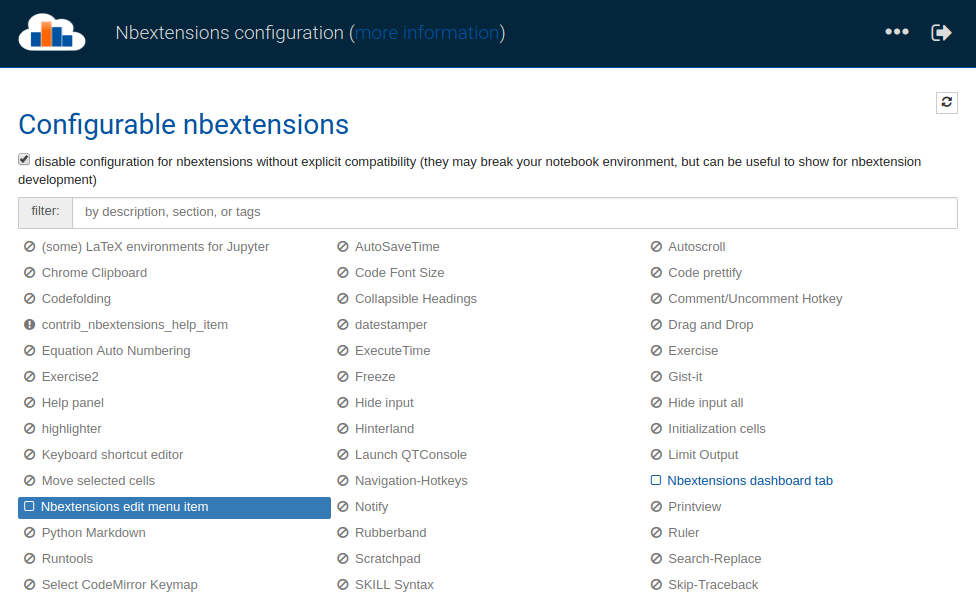
In addition, ipywidgets can also be used.
Most notebook extensions enrich the notebook interface with new JavaScript features and, therefore, they need to be activated before opening a notebook. In order to activate an extension, you can go to the Nbextensions configuration panel, open a SWAN terminal and execute the following command:
jupyter nbextension enable extension_name
For example, in the case of ipywidgets you could do:

Any notebook you open after activating an extension will show that particular extension. Note that you could also do the activation inside a notebook cell (Python or C++), like in the following example for the spellchecker extension; in this case, you will need to refresh your notebook page after the activation to see the extension.

If you want a subset of extensions to be activated every time you open a new session in SWAN, you can include the activation commands in your user enviroment script.
Enable Jupyter extension not provided by SWAN.¶
It is also possible to install and enable a Jupyter extension which is not provided by default by SWAN. The following commands show how that can be done, from the SWAN terminal:
pip install --user extension_name
export JUPYTER_DATA_DIR=$CERNBOX_HOME/.local/share/jupyter
jupyter nbextension install --py --symlink --user extension_name
jupyter nbextension enable extension_name --user --py
Please note that the --user option is important to ensure the extension is installed on CERNBox.